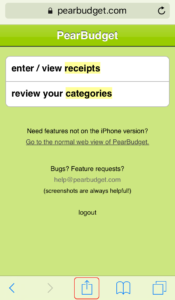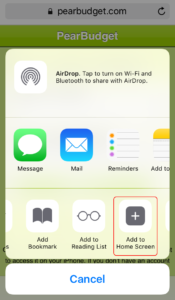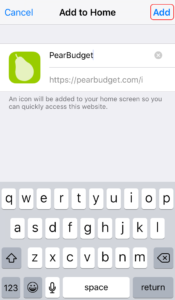We don’t have an app available in the app store, but we do have an iPhone-optimized interface that you can put on your iPhone, just like an app.
- Go to www.pearbudget.com on your iPhone in Safari.
- Login to the site.
- Click on the box with an arrow coming out of it at the bottom of the screen.
- You should see some options, one of which says “Add to Home Screen.” Depending on the size of your screen, you may have to scroll over to the right.
- On the screen that comes up, confirm that you do want to save it to your home screen (click on the “Add” link in the upper-right corner).
- On one of your home screens (the screens that show all of your apps), you’ll now see a PearBudget icon.
- You can now drag that icon to the very first start screen, or stick it in your “home row” (at the bottom of the screen), or put it anywhere you’d like.
Extra tip for iPhone users:
If your phone won’t keep you logged in to PearBudget, try going to the Settings app, then choosing Safari, and then making sure that cookies are turned on. That should fix that problem for you!