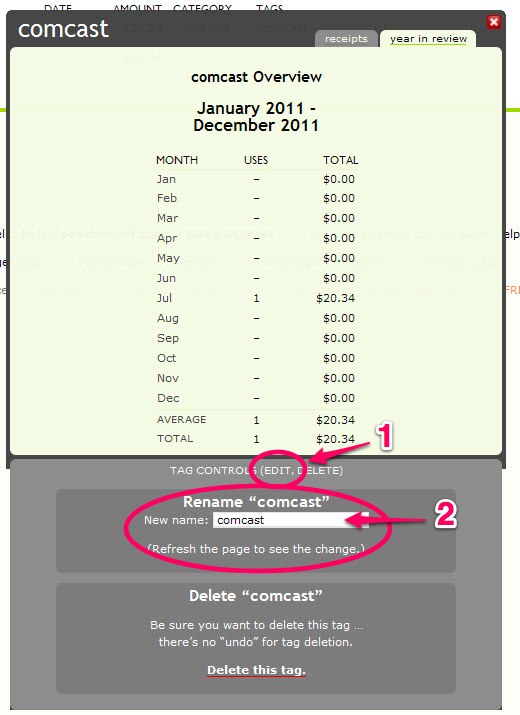Each tag has a pop-up box with details on the tag. You get this pop-up box to appear by clicking on the tag’s name. You can view all your tags here and select one: https://pearbudget.com/tags/all, or you can go to the Review Your Spending page and click on “receipts” or on “tags.” Then click on the name of the tag you’d like to change. (In the example below, you’d click on “comcast.”)
Now, the pop-up will appear. Once it opens, click on the word “EDIT” at the bottom of the box and this will expand the box. You’ll see the option to change the name of the tag there towards the bottom. Once you change the name, you should see the tag’s new name when you refresh the page.