I’ve gotten a few e-mails from people who say something like the following: “I use PearBudget at home (on a PC) and at work (on a Mac). At home (on the PC), I can use the Tab key on my keyboard to tab over to the ‘category’ dropdown. At work, though, my Tab key skips over the ‘category’ dropdown, and goes right to the ‘notes/tags’ box. What’s up with that? Why can’t I use the Tab key to select my receipt’s category?”

It’s a good question. This is actually a Mac issue (not a PearBudget issue), but it’s easily fixable.
For some reason, Macs default to not selecting dropdown / select boxes. I’m not sure why. To fix it, do this:
- Go to your Mac’s System Preferences. You should see an option for “Keyboard and Mouse”. Click on that.
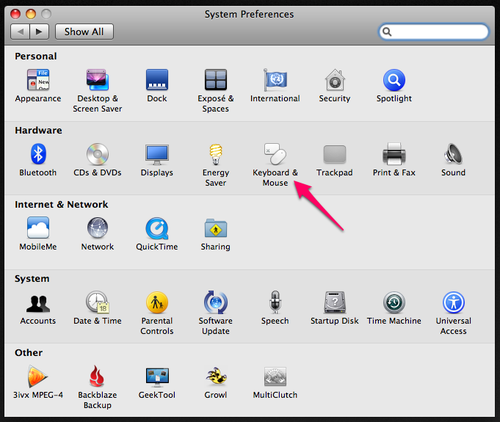
- You’ll see three tabs at the top of the Keyboard and Mouse box: “Keyboard”, “Bluetooth”, and “Keyboard Shortcuts”. Make sure you’re on the last one (Keyboard Shortcuts).
- At the bottom of the box, you’ll see a section that says “Full keyboard access”, with two options:
- Text boxes and lists only
- All controls
- Make sure “all controls” is selected.
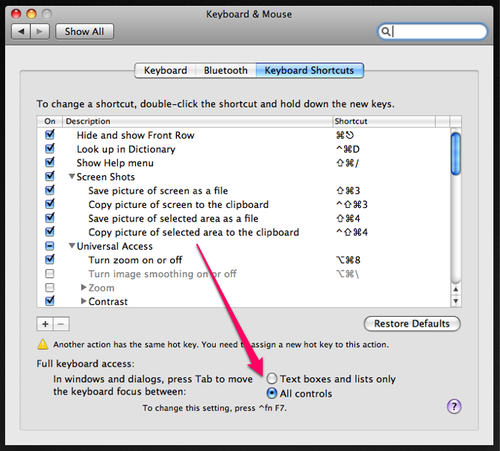
That’s it! You should now be able to use the Tab key to get to all of the elements in PearBudget (and everywhere else!).